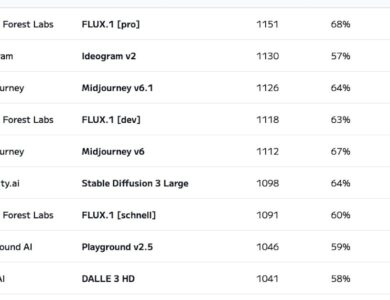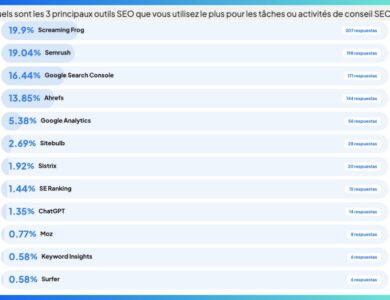How to Create an AI Avatar for Your Video Presentations
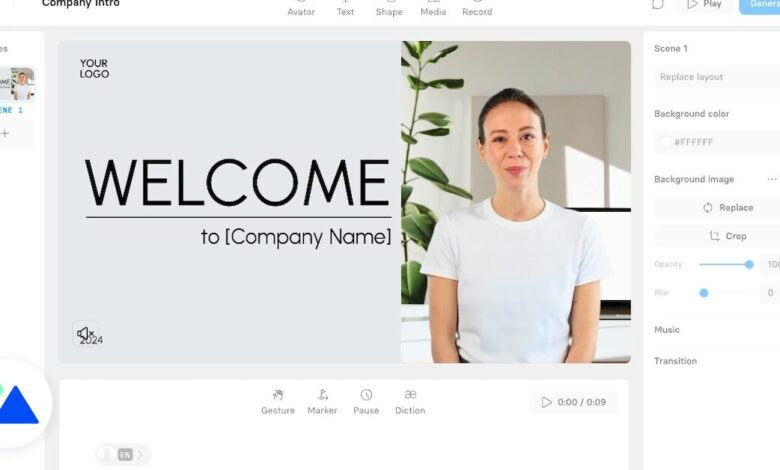
Synthesia is an AI video platform dedicated to marketing. It offers several interesting features, including the ability to create and edit presentation videos, narrated by an avatar. The tool thus offers you to create a dynamic presentation animated by artificial intelligence. Discover in this article what it consists of and how to create an AI avatar to make your presentations more relevant and effective.
What is Synthesia and its AI presentation avatars?
Synthesia defines itself as a “AI video creation platform”. Composed of numerous artificial intelligence tools, such as a synthesized voice generator, face-to-camera videos or even script conversion, it allows you to create “professional videos without microphone, camera, actor or studio”. In fact, the tool mainly offers to convert a script into a human-looking AI avatar that recites said script, in order to create more dynamic presentations than a simple PowerPoint. It is thus possible to create marketing or training videos, project presentations or customer support.
Thus, Synthesia allows you to benefit from the following functionalities to create step by step your video presentation animated by an AI avatar:
- A library of AI avatars: More than 230 avatars are offered on the platform, of all types and origins
- An avatar creator: It is possible to send your own video clips to create an avatar of yourself.
- An avatar editor: Avatar outfits can be changed to fit the tone or topic of the video.
- A library of voices: Synthesia offers hundreds of natural voices, in over 120 languages.
- A voice cloning tool: It is possible to clone your own voice from audio clips.
- An automatic translator: AI allows you to translate your videos into more than 120 languages with one click.
- A video creation assistant: From a document or script, the tool can help you create your video, by suggesting sequencing, triggers or different sections.
- A media library and models: templates, background images and videos are available in a vast media library.
- A video editor: It allows you to add text, adjust triggers, change the avatar’s gestures or diction, etc.
How to create an animated presentation with an AI avatar on Synthesia
Synthesia has a free offer that allows you to create nine AI avatars, two personal avatars and 36 minutes of video per year. Thus, with the simple creation of an account, you will be able to produce one or more sequences for a presentation, a guide or a training. To do this, several aspects of the tool are to be known:
- Writing the script: In the lower part of the editor, you can write or copy-paste your script, while defining which sentence is pronounced by your avatar, at what time, in what tone and in what situation. To the left of the script, a button allows you to choose your avatar and its voice, which is also possible from the buttons located at the top of the editor.
- Creating scenes and slides: On the left, a pane allows you to add scenes for your presentation. Within each scene, it is possible to integrate text, images, video, your AI avatar, transition effects, etc.
- Personalization: There are many customization options available. From avatars (appearance, voice, tone, etc.) to your scenes (adding text, images, videos, logos, avatars, background, etc.), to transitions, fonts, fades, music, colors, sound volume, etc.
- Synchronization: Finally, you will need to synchronize the script with your presentation, by adding tags and triggers, to choose when which element appears on the screen.
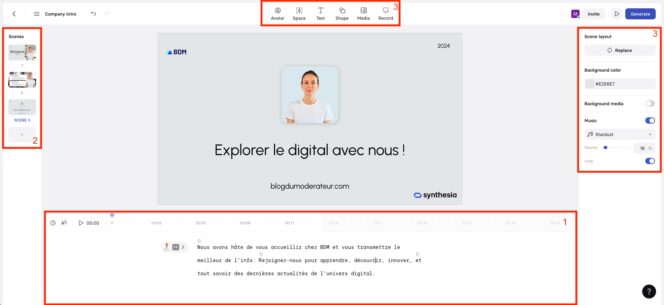
Once you have created your presentation, all you have to do is click on the button Generate at the top right of your screen. Don’t worry: when the preview is played, the AI avatar is not animated. It will be during the final generation process. This can take several minutes. Here is the final rendering of an example made in a few minutes:
Discover other tools for creating presentations